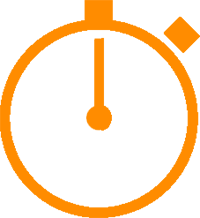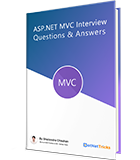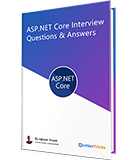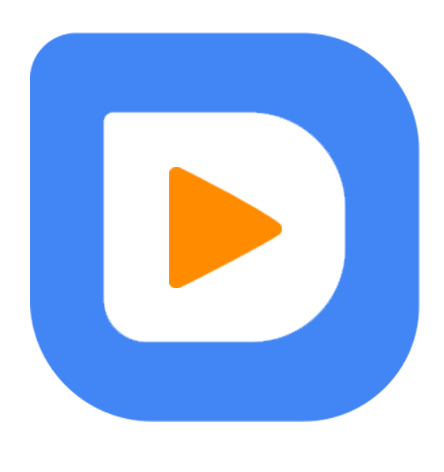Top keyboard shortcuts for Windows 8 and Windows RT
15 sep. 2014
Intermediate
10K Views
11 min read
As you know, Windows 8 has come with new features and various types of metro apps. Obviously, it also has new keyboard shortcuts. Even with Windows 8, you can also use the keyboard shortcuts you are already using with Windows 7 and XP. Let's have look into the new and already using keyboard shortcuts that definitely help you while operating your Windows 8 machine.
New keyboard shortcuts
The list of new keyboard shortcuts that you can use with in Windows 8 and RT is
as follows.
New Keyboard Shortcut Keys for Windows 8
Shortcut key
Action to be Perform
Ctrl+plus (+) or Ctrl+minus (-)
Zoom in or out of a large number of items, like apps pinned to the Start screen
Ctrl+scroll wheel
Zoom in or out of a large number of items, like apps pinned to the Start screen
+C
Open the charms In an app, open the commands for the app
+F
Open the Search charm to search files
+I
Open the Settings charm
+J
Switch the main app and snapped app
+K
Open the Devices charm
+O
Lock the screen orientation (portrait or landscape)
+Q
Open the Search charm to search apps
+W
Open the Search charm to search settings
+Z
Show the commands available in the app
+spacebar
Switch input language and keyboard layout
+Tab
Cycle through open apps (except desktop apps)
+Ctrl+Tab
Cycle through open apps (except desktop apps) and snaps them as they are cycled
+Shift+Tab
Cycle through open apps (except desktop apps) in reverse order
+PgUp
Move the Start screen and apps to the monitor on the left (Apps in the desktop won’t
change monitors)
+PgDown
Move the Start screen and apps to the monitor on the right (Apps in the desktop
won’t change monitors)
+Shift+period (.)
Snaps an app to the left
+period (.)
Snaps an app to the right
Esc
Stop or exit the current task
General keyboard shortcuts
The list of general keyboard shortcuts that you can use with Windows 8 machine is as follows.
General Keyboard Shortcut Keys for Windows 8
Shortcut key
Action to be Perform
F2
Rename the selected item
F3
Search for a file or folder
F4
Display the address bar list in File Explorer
F5
Refresh the active window
F6
Cycle through screen elements in a window or on the desktop
F10
Activate the menu bar in the active app
Alt+F4
Close the active item, or exit the active app
Alt+Esc
Cycle through items in the order in which they were opened
Alt+Enter
Display properties for the selected item
Alt+Spacebar
Open the shortcut menu for the active window
Alt+Page Up
Move up one screen
Alt+Page Down
Move down one screen
Alt+Tab
Switch between open apps (except desktop apps)
Ctrl+F4
Close the active document (in apps that allow you to have multiple documents open
simultaneously)
Ctrl+A
Select all items in a document or window
Ctrl+C (or Ctrl+Insert)
Copy the selected item
Ctrl+D (or Delete)
Delete the selected item and move it to the Recycle Bin
Ctrl+R (or F5)
Refresh the active window
Ctrl+V (or Shift+Insert)
Paste the selected item
Ctrl+X
Cut the selected item
Ctrl+plus (+) or Ctrl+minus (-)
Zoom in or out of a large number of items, like apps pinned to the Start screen
Ctrl+ mouse scroll wheel
Change the size of desktop icons or zoom in or out of a large number of items, like
apps pinned to the Start screen
Ctrl+Right arrow
Move the cursor to the beginning of the next word
Ctrl+Left arrow
Move the cursor to the beginning of the previous word
Ctrl+Down arrow
Move the cursor to the beginning of the next paragraph
Ctrl+Up arrow
Move the cursor to the beginning of the previous paragraph
Ctrl+Alt+Tab
Use the arrow keys to switch between all open apps
Ctrl+arrow key (to move to an item)+Spacebar
Select multiple individual items in a window or on the desktop
Ctrl+Shift with an arrow key
Select a block of text
Ctrl+Esc
Open the Start screen
Ctrl+Shift+Esc
Open Task Manager
Ctrl+Shift
Switch the keyboard layout when multiple keyboard layouts are available
Ctrl+Spacebar
Turn the Chinese input method editor (IME) on or off
Shift+F10
Display the shortcut menu for the selected item
Shift with any arrow key
Select more than one item in a window or on the desktop, or select text within a
document
Shift+Delete
Delete the selected item without moving it to the Recycle Bin first
Esc
Stop or leave the current task
Windows logo key keyboard shortcuts
The list of keyboard shortcuts that use the Windows logo key is given below.
Windows logo key combination key board Shortcuts for Windows 8
Shortcut key
Action to be Perform
Display or hide the Start screen
+B
Set focus in the notification area
+D
Display and hide the desktop
+G
Cycle through Gadgets on the desktop
+L
Lock your PC or switch users
+O
Lock device orientation
+P
Choose a presentation display mode
+Q
Open the Search charm and search for apps
+R
Open the Run dialog box
+T
Cycle through apps on the taskbar
+Tab
Cycle through open apps (except desktop apps)
+Ctrl+Tab
Cycle through open apps (except desktop apps) and snap them as they are cycled
+Shift+Tab
Cycle through open apps (except desktop apps) in reverse order
+Ctrl+B
Switch to the app that displayed a message in the notification area
+Up arrow
Maximize the desktop window
+Down arrow
Minimize the desktop window
+Left arrow
Maximize the desktop window to the left side of the screen
+Right arrow
Maximize the desktop window to the right side of the screen
+Home
Minimize all but the active desktop window (restores all windows on second stroke)
+Shift+Up arrow
Stretch the desktop window to the top and bottom of the screen
+Shift+Down arrow
Restore/minimize active desktop windows vertically, maintaining width
+Shift+Left arrow or Right arrow
Move a window in the desktop from one monitor to another
What do you think?
I hope you will enjoy the shortcuts while playing with your Windows 8 machine. I
would like to have feedback from my blog readers. Your valuable feedback, question,
or comments about this article are always welcome.
Take our free skill tests to evaluate your skill!
In less than 5 minutes, with our skill test, you can identify your knowledge gaps and strengths.