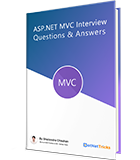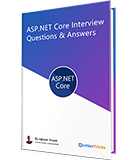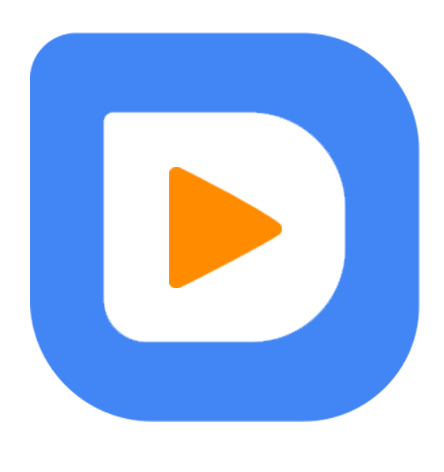25
apr.Understanding Windows Apps Life Cycle
Before going to start the development of windows apps, lets take a look into the apps life cycle. As you know windows 8 can load and run multiple applications at a time just like to previous version of windows. More over Windows 8 is very smart in the management of running apps, it can automatically suspends (and sometimes terminates) apps that are running in the background or not in use to save the system memory and battery of your windows 8 device like laptops,tablets & phone etc.
Windows 8 automatically launched the suspended or terminated apps when it is requested. In this way your windows apps will always feel alive.
Windows Apps Life Cycle
It is important to know the states of your apps life cycle, running on Windows 8 device. The below fig. is showing the transitions of your apps among various states of the life cycle.
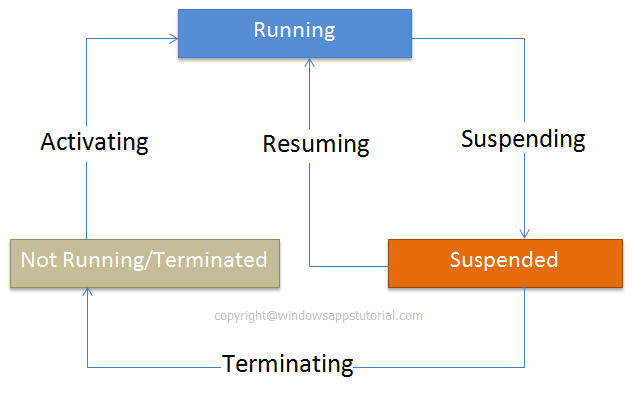
Not Running
This state indicates, your apps is
not runningand this state can achieved by the apps aftersuspended statemeans when apps is terminated then it will come intonot running state.Running
When your application is activated, it comes into the
running state. Fromrunning stateyour apps can be moved to thesuspended state.Suspended
Usually, your windows app goes into
suspended statewhen you switch away to another app. Insuspended stateyour apps reside in the memory so that it can be resumed at any time. Usually when user switches back to the application, it automatically resumed means come into therunning statefromsuspended state.Terminated/Not Running
When your apps is terminated, it stops running and moved into the
not running statefrom suspended state. Moreover apps also removed from the memory.
Note
When you switch from one app to another app, system will wait for a couple of seconds before suspending it, since it might be case you are planning to return to it quickly.
Usually, when the system runs out of resources, your app might enter into the suspended state.
System can also terminate a suspended app at any time to release the memory for other apps or to save power.
When you close your app by pressing Alt+F4 or using the close gesture, your app will be suspended for 10 seconds and after that it will be terminated by the system.
When your app is suspended and then resumed, you need not to write any extra code to achieve this since it is automatically managed by the system.
What do you think?
I hope you will enjoy the tips while developing your windows apps. I would like to have feedback from my blog readers. Your valuable feedback, question, or comments about this article are always welcome.
Take our free skill tests to evaluate your skill!
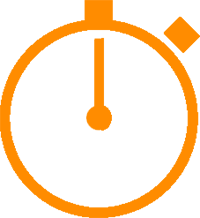
In less than 5 minutes, with our skill test, you can identify your knowledge gaps and strengths.