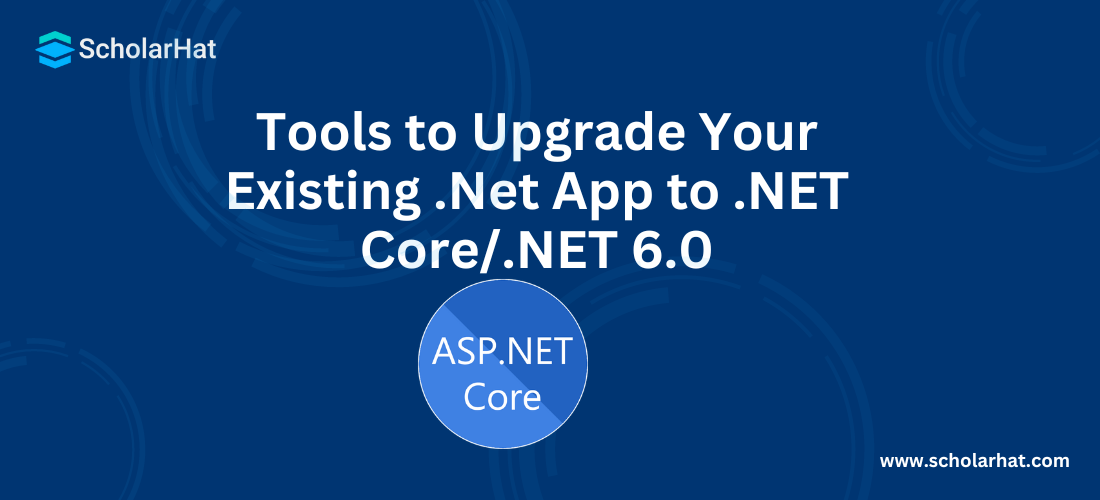Tools to Upgrade Your Existing .Net App to .NET Core/.NET 6.0

ASP.NET Core Course
Tools to Upgrade Your Existing .NET App to .NET Core/.NET 6.0: An Overview
.NET 6 is one of the Long-Term support-based versions provided by Microsoft. Except for the cross-platform environment, .NET Core also provides better performance along with several enhancements over the earlier .NET Framework. Also, it is an Open source-based framework and not proprietary, as a Framework used to be. So, if an application is developed using the earlier version of the .NET like. .NET 4.5 or 4.8 or .NET Core 1.0, etc., we can migrate or upgrade the application to the latest .NET version i.e., .NET 6.0. In this tutorial, we'll learn how we can do that.
To make things easier for you, Scholar Hat brings a comprehensive skill-oriented ASP.NET Core Certification to the nitty-gritty of ASP.NET.
Read More: Top 50 ASP.NET Core Interview Questions and Answers for 2024
Migrate into .Net Core 6 from Earlier .Net Core Version
In this section, we will discuss related to the migration process for any existing application which is developed in the earlier version of ASP.NET Core like 3.1 or 5.0. To upgrade any applications to the latest .NET Core version, we need to install Visual Studio 2022 with Asp.Net and Web Development workload. It is the only prerequisite related to this upgrade process. During the upgrade process, we need to follow the below instructions or steps –
- If in our process we use a global.json file, then we need to upgrade the target .NET SDK Version.
- We need to update the Project File’s Target Framework to .net6.0
- In the structure of the project, we need to update the Nuget Packages which we used. In the Nuget Package part, we need to update each Microsoft.AspNetCore.* and Microsoft.Extensions.* package reference version to 6.0.0 or higher (as per the availability).
- .NET 6 fully supports the existing startup.cs class and Hosting model of the earlier .Net Core versions.
{
"sdk": {
"version": "6.0.100"
}
}
<Project Sdk="Microsoft.NET.Sdk.Web">
<PropertyGroup>
<TargetFramework>net6.0</TargetFramework>
</PropertyGroup>
</Project>
<ItemGroup>
<PackageReference Include="Microsoft.AspNetCore.JsonPatch" Version="6.0.0" />
<PackageReference Include="Microsoft.EntityFrameworkCore.Tools" Version="6.0.0" />
<PackageReference Include="Microsoft.Extensions.Caching.Abstractions" Version="6.0.0" />
<PackageReference Include="System.Net.Http.Json" Version="6.0.0" />
</ItemGroup>
After the update of the package, we need to delete the bin and obj folders. Also, we can run the command dotnet nuget locals –clear all to clear the Nuget package-related cache.
Read More: How can you become an ASP.NET developer
Migration Tools to Upgrade Application to .Net 6/.Net Core 6
So, in this section, we will discuss the process of migrating or porting our code from the .NET Framework to the latest .NET 6.0. For any simple application-based project, the porting process from the earlier .NET framework to the current .NET 6.0 is much more straightforward. However, as per the complexity level of the projects, we may need to work extra after the initial migration of the project files to the latest version.
If the application already uses the app model using .NET (such as libraries, consoles, or desktop-based applications), then we usually require very little change. But if the application requires a new app model like an application using Asp.Net and we want to migrate it into Asp.Net Core, then we require more work.
For this type of scenario, instead of manually porting an application into .NET 6, we can use different tools that help us automate some aspects of work during the migration. Because porting a complex solution is always a complex process. These types of tools will help us in that process. There are several tools available for porting applications. Some of the tools are -
- .NET Upgrade Assistant
- .NET Portability Analyzer
- Try-Convert Tool
1. .NET Upgrade Assistant
The .NET Upgrade Assistant is a command-line tool that can be used for different kinds of .NET applications. This tool is mainly developed to assist in the upgrading process of any application from .NET Framework to .NET 6. After running the tool, the application always requires some additional effort to complete the migration. This tool contains the installation process of analyzers which can provide help to us while completing the migration process.
Now, this tool supports the following .NET Framework-based application types –
- .NET Framework Windows Forms apps
- .NET Framework WPF apps
- .NET Framework ASP.NET MVC apps
- .NET Framework console apps
- .NET Framework class libraries
This tool mainly uses MSBuild to work with the project files. So, to work perfectly with this tool, it is necessary to install the latest version of MSBuild. For this purpose, we can install the latest version of Visual Studio. This tool needs to be installed with the help of the .NET CLI tool. We need to run the below commands to install the tools –
dotnet tool install -g upgrade-assistant
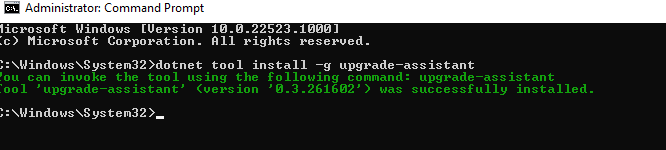
If you have already installed the .NET Upgrade Assistant tools, then you can upgrade the version by using the below commands –
dotnet tool update -g upgrade-assistant

Now, after the installation of the tools, we need to run the tools for our existing application project to upgrade to .NET 6.0 framework. So open the terminal and navigate to the folder where the target project or solution is located. Then run the below commands to upgrade the framework version –
upgrade-assistant upgrade.
The tool runs and shows you a list of the steps it will do and perform the upgrade process.
2. .NET Portability Analyzer
The .NET Portability Analyzer is a tool through which can analyze our existing projects and prepare detailed reports based on targeting .NET Framework to which components or parts are missing in the applications or libraries. The .NET Portability Analyzer is provided as a Visual Studio Extension and it can analyze one assembly per project.
To start work using the .NET Portability Analyzer in Visual Studio, we first need to download and install the extension from the Visual Studio Marketplace. Currently, it supports either Visual Studio 2017 or Visual Studio 2019. After installation, we need to configure it in Visual Studio through Analyze >Portability Analyzer Settings and select our Target Platforms, which are the .NET platforms/versions that you want to evaluate the portability gaps compared with the platform/version that your current assembly is built with.
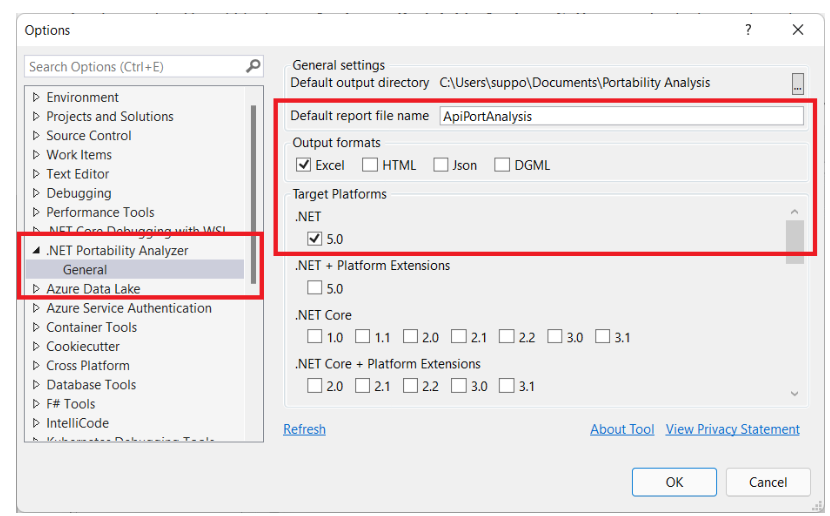
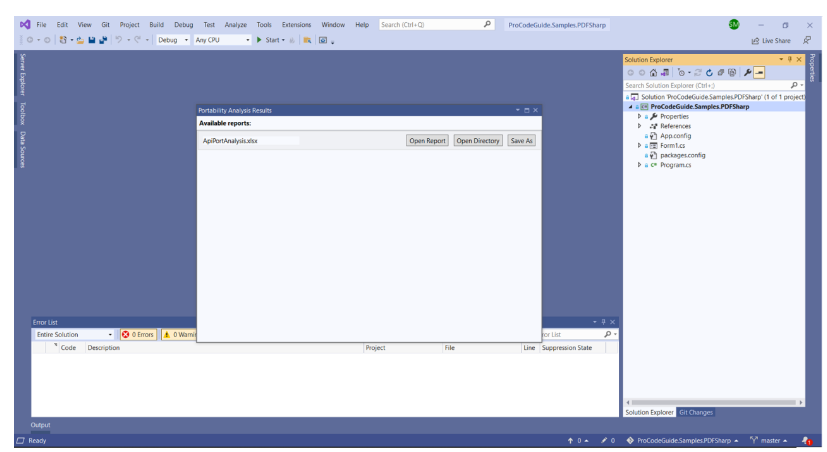
3. Try-Convert Tool
The try-convert tool is a .NET global tool that can convert a project or entire solution to the .NET SDK, including moving desktop apps to .NET 6. However, this tool isn't recommended if your project has a complicated build process such as custom tasks, targets, or imports. This is a simple tool that will help in migrating .NET Framework projects to .NET Core.
Install it as a global tool here: dotnet tool install -g try-convert
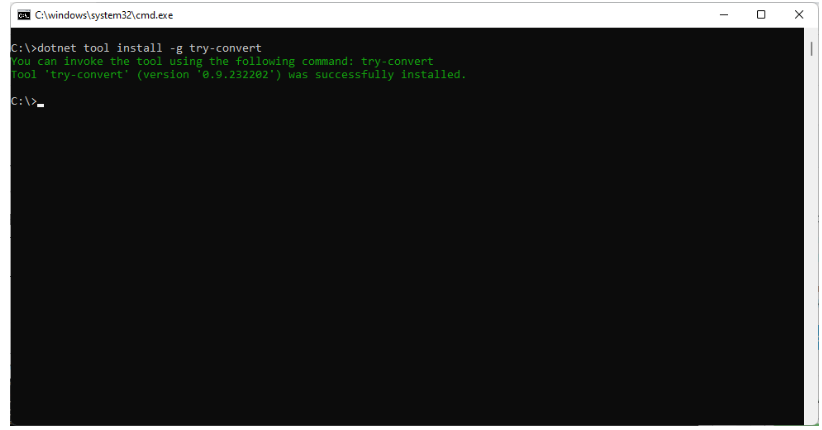
If you have already installed it, make sure to update: dotnet tool update -g try-convert
Now, to use this tool simply navigate to the root of your solution by using a normal command prompt and simply execute:
try-convert
If you only want to convert a specific subfolder, solution, or project, type: try-convert -w path-to-folder-or-solution-or-project
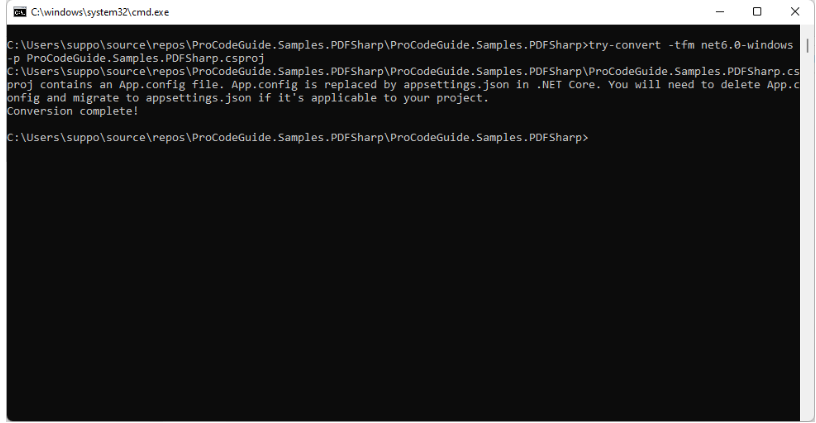
Why Should You Migrate to .NET Core?
- Open-source-The open source nature of .NET core makes it a great choice to work on as it allows developers to have access to the source code and have opportunities to improve through the transparent development process.
- Cross-platform Compatibility- .NET core can work very well on various platforms such as Windows, Mac OS and Linux that means developers can develop and deploy applications on whichever platform they are most comfortable with.
- Improved performance- It also provides better performance as compared to the traditional .NET framework as it offers many new features that help in enhancing the speed of your application.
- Containerization- .NET Core also supports containerized platforms like docker which helps to create and run containerized applications making it easier to work on cloud networks.
- Upgraded features- Many new features and enhancements are to be added in .NET core according to Microsoft which will eventually give way to a more upgraded version of the traditional .NET framework.
How to Prepare Your System for .NET Framework to .NET Core Migration?
- Assessing application- Firstly, you need to assess your application. Also, check if there are any third party libraries frameworks or components included in the application that are not compatible enough for .net Core.
- Checking compatibility- Compatibility with .net core is very important to keep in mind while migrating. There are tools you can use for that purpose like.net portability analyzer which will help you analyze current code base and also assess the compatibility of your application. Then you can do modifications as required.
- Updating dependencies- You need to also check if there are any third party dependencies or libraries that are not compatible with .net Core. Update them to the latest versions so that they are supported in.net Core well.
- Reviewing code- Your code base also needs to be reviewed so that before migrating to .NET Core you can do changes that are required to be compatible with .net Core.
- Upgrading Visual Studio- Upgrade your Visual Studio to the latest version. It also provides tools and features that will help you in the migration process.
- Testing- After you have migrated to.net Core, test your application thoroughly to make sure that all the functions are working as they should. Use performance unit testing, integration testing and acceptance testing to test the performance of your application.
- Deployment planning- Plan your deployment process keeping in mind that the deployment scripts c i c d pipelines and hosting environments are all working on.net core runtime and dependency.
.NET Framework to .NET Core Migration Challenges
API Compatibility
Platform Dependencies
Code Refactoring
Testing Strategy
Technologies That are Not Supported by .NET Core
Application Domains
Remoting
Code Access Security (CAS)
LINQ2SQL
Summary
By taking ASP.NET Core Training Online from Scholar Hat, you will understand that Asp.net Core 6.0 has been released with many new features and functionality. In this article, we discuss the different migration processes of the. Net-based application from an earlier version to the latest .NET 6.
FAQs
Q1. What are the various tools for porting an application into .NET 6?
- .NET Upgrade Assistant
- .NET Portability Analyzer
- Try-Convert Tool
Q2. What are the .NET Framework-based application types supported by .NET Upgrade Assistant?
- .NET Framework Windows Forms apps
- .NET Framework WPF apps
- .NET Framework ASP.NET MVC apps
- .NET Framework console apps
- .NET Framework class libraries
Q3. What's the use of .NET Portability Analyzer?
Q4. What is .NET Core tools?
Q5. What is the difference between .NET and .NET Core?
Take our free aspnet skill challenge to evaluate your skill

In less than 5 minutes, with our skill challenge, you can identify your knowledge gaps and strengths in a given skill.